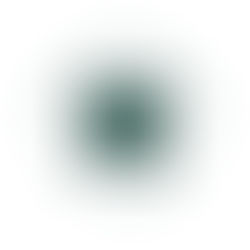Leveraging Laverna For Secure Information Gathering
- Jaime Cruse
- Jan 28, 2018
- 2 min read
Laverna is an open source simple-yet-rich solution that allows for note-taking with security and privacy in mind. I’ll be discussing many of its key features in detail but, first, let’s go over a few different ways the tool can be implemented. None of these methods below require any type of account or registration:
To start using Laverna online right now, simply visit https://laverna.cc/app/
Install the desktop version (available on all major platforms, though I’ll be covering the Linux version):
wget https://github.com/Laverna/laverna/releases/download/0.7.51/laverna-0.7.51-linux-x64.zip (or other appropriate version of for your OS. If you’re not using Linux, the download site is found at https://laverna.cc/#download).
Use the unzip tool to decompress the files and run ./Laverna
Use a prebuilt version from the Laverna repository
Build it from scratch using the source code available at the Github project
*** At the time of this writing the option is unavailable, however the developers’ website also has a download for a self-hosted version of the application, making it a feasibly secure option for an in-house documentation system ***
Once you choose a method up above and get it running, you’ll be met with the below page:

Enter an encryption password if desired, and set your sync preferences should you wish to utilize them. Your password is salted for further complexity, and can be modified at any time within the console. Laverna currently supports Dropbox and RemoteStorage for synchronization across multiple devices.
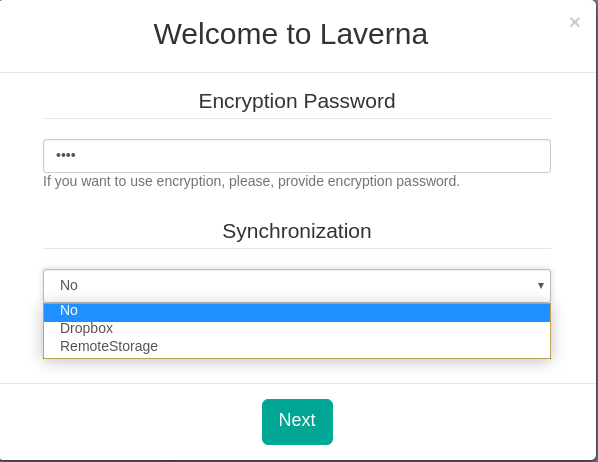
Hit Next and you’ll be prompted to download your configuration settings. These can be imported to Laverna on other devices. You can also import and export settings and notes any time under Settings
The application works primarily off JavaScript and maintains all of your data in your machine’s browser database. Local and offline storage means, of course, you’re the only one with access to them. To further enhance security, we’ll be prompted for our encryption password upon launching Laverna:

In terms of architecture, Laverna keeps it pretty simple. Essentially you’ve got notebooks and notes. All of your notes can be titled and stored under an umbrella notebook:


In the image above we are looking at the notebook titled “Target – John Doe.” Everything on the left are appropriately labeled “notes”. In the tool bar you can see that, aside from text editing, it can also be used to collect image files and source code.
As stated earlier, you have the option to export all of your data to a compressed folder which can be then imported to another device:

In the event that your data file was intercepted and associated with Laverna, whoever imports the data would still be prompted for the encryption password of your original database: